MICROSOFT WINDOWS 8 CAN BE TWEAKED
>>>>>>>> DOWNLOADS EnhanceMy8 TWEAKING TOOL FOR WINDOW 8
|
|
However, there is always room for improvement and both third-party developers and users know this. EnhanceMy8 is among the latest suites designed to boost the performance of Microsoft’s latest OS through tweaking default settings and running maintenance tools.
The application is available in two editions, free and paid (Pro, $29.95 / €23.95); we tested the free version.
Apart from providing the means to speed up Windows 8, EnhanceMy8 also integrates utilities that can details about hardware components available to the system and access to an impressive amount of Windows tools.
At the first run, the application will ask to create a restore point in order to make sure that you have a stable configuration to return to in case anything goes wrong.
The first module available includes tools for providing general information about the system, such as name and version of the operating system, details about the CPU and memory as well as the registered user, installation date and manufacturer of the machine.
| | | | |
In the case of the CPU more detailed information is present, showing per-core speed and temperature (Fahrenheit and Celsius) along with cache size, clock and BUS speeds. Technical details are available for the motherboard, RAM and display adapter. Under “Sensors” check the temperature for each CPU core as well as the hard disk.
The process manager also shows the threads of the processes. However, unlike the default solution in Windows, Task Manager, there is no description attached to the entries, which makes their identification more difficult for a less seasoned user. On the same note, during our tests the Process Information was blank for most third-party processes.
By default, there is nothing listed under the digital signature column, but the application can run verification and show which entries are signed. In-depth details about each process are available and include information about threads and modules, as well.
The section for services does not come with anything special compared to utilities in the same category. You can start or stop them, enable automatic or manual startup.
The registry cleaner is designed to scan for invalid registry entries and eliminate them. Clearing the clutter in the registry might have positive impact on system performance, but only if carried out on a low-specced machine. Given the hardware power today this is hardly the case, especially on Windows 7 and 8.
However, this procedure is useful when you want to remove left-over entries resulting from incomplete application uninstalls and which might create a conflict when installing a new program. During our tests, it accurately detected invalid entries.
Before starting the cleaning procedure, there is the possibility to create a backup of the registry in order to have the original configuration to return to in case something goes wrong. All scan results are available, so you can analyze them for false positives.
| | | | |
With the items loading at startup, things are also simple. These affect the OS’s boot time and EnhanceMy8 helps identify all the processes and enable or disable them. The tool does not provide the possibility to add new processes to the list.
Accessing some of the sections included in the “Tools” module caused the suite to crash several times during our tests. The trouble occurred with the three managers: Processes, Services and Startup items.
For more powerful options for increasing system performance, you should check “Optimizations” module. Only three menus are unlocked (Memory and cache, Startup and Shutdown and Visual Effects), but these should cover the needs of most users.
As such, you can modify the values for the CPU second level cache as well as for the input/output cache (preset values). Furthermore, startup and shutdown times can be improved by cutting some corners in the routines.
Among these is disabling IDE auto-detection at startup, giving up the creation of last known good configuration (although this comes with a risk), trimming down the time to wait for ending an application that crashed or is hanging at shutdown. Also, the time to wait for services to end before killing them can be decreased to as low as 2000 milliseconds.
Apart from its own list of utilities EnhanceMy8 also makes available a huge set of tools (under “System” module) already present in Windows. It gathers them in a single place, which spares you from looking for a specific Windows tool in every nook and cranny of the operating system.
Besides the frequently used apps (Command Prompt, Registry Editor, Calculator, Paint, Device Manager System Configuration Utility – msconfig.exe, Windows Features or Task Scheduler), the bundle also gives easy access to Windows Management Infrastructure, ODBC Data Source Administrator and System Configuration Editor.
Some minimal customization of Windows 8 can also be done through EnhanceMy8 as the suite can automatically log you in at startup, disable the hot corners feature, eliminate the context menu for the taskbar or hide the clock in the system tray.
| | | | |
The Good
It is free of charge and includes a useful bunch of utilities, both of its own and from Windows. A restore point is created from the get-to to avoid mishaps caused either by faulty user configuration or registry false positives. Also, you can create restore points at any time.
It offers details about the general software and hardware configuration of the system.
The Bad
Unfortunately the free edition of EnhanceMy8 also sports locked menus and modules (Most Used Tweaks), which are available only if you upgrade to Pro.
Some tweaks require restarting the computer, although the application does not alert the user of this requirement when settings are changed.
We experienced multiple crashes when attempting to access utilities in the “Tools” module.
The Truth
EnhanceMy8 is not yet mature enough to assume the role of a full-blown tweaking bundle for Windows 8, but it manages to offer interesting options that can help increase the performance of the new operating system.
Labels:
I.T

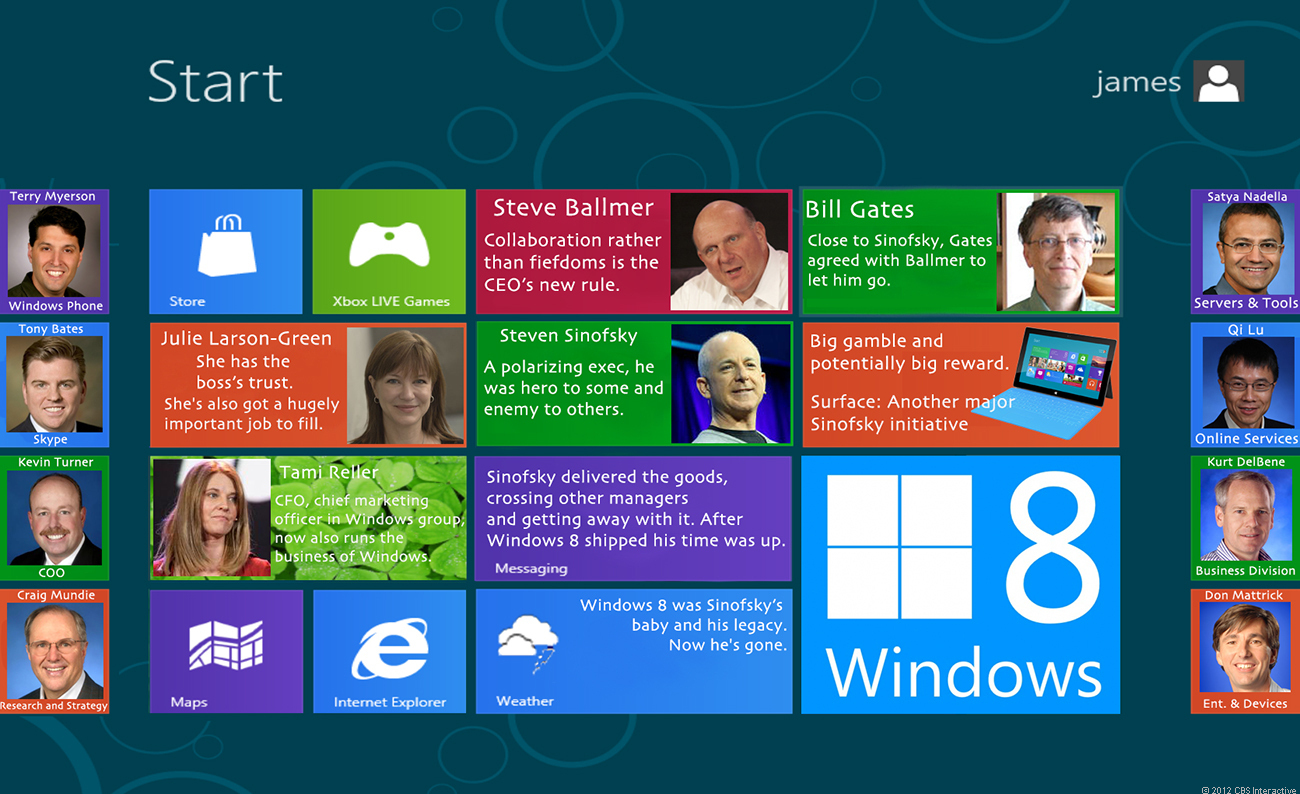



I read this blog it was really superb and excellent content I would like to say thanks to providing this for all of us. please share more content on msbi online training
ReplyDelete